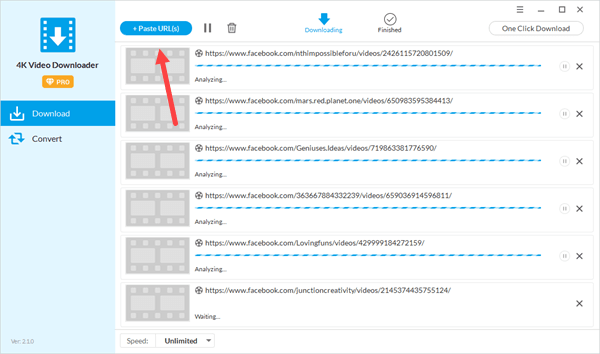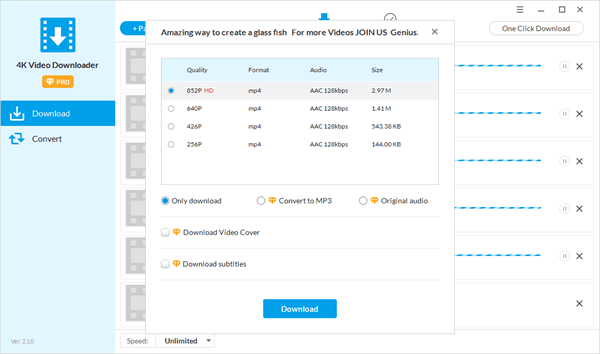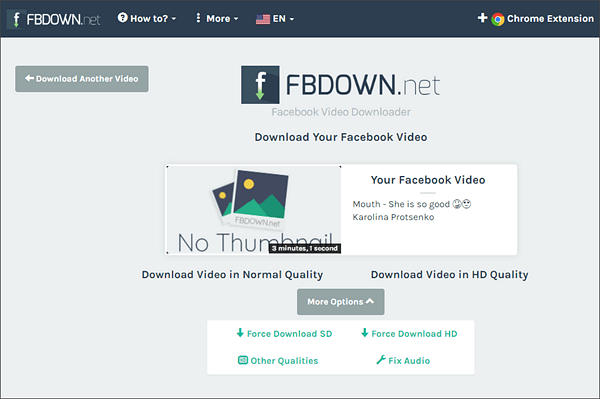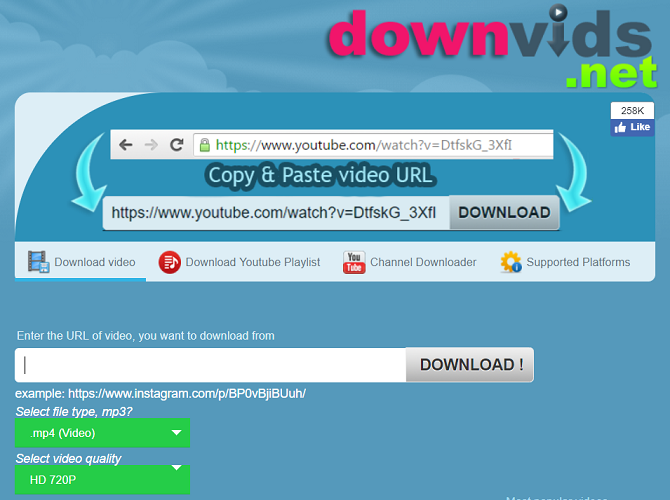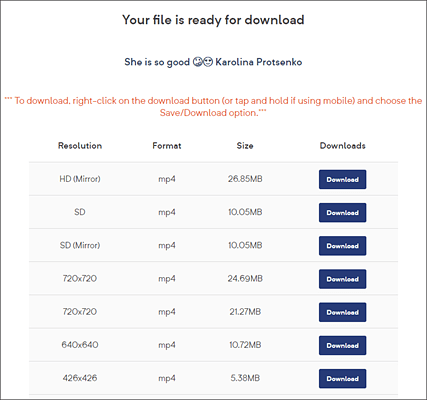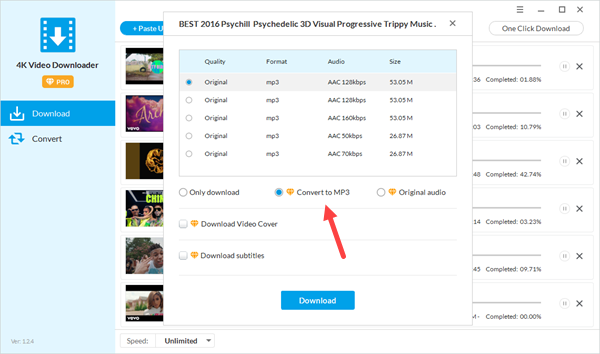Facebook offers a great platform for online social media and social networking services, which can be accessed from PC, laptops, tablet computers, and smartphones. As long as you get your device to connect to a stable network, you can post photos and share videos. However, Facebook online video watching won’t go smoothly all the time. Especially, when the network connection is unavailable or when you are in a poor and slow internet network. Therefore, if you can save the videos you are interested to your PC or laptop in advance, it would be convenient to enjoy the Facebook videos offline.
On this page, we will introduce you to the
best free Facebook video downloader to download Facebook videos to the PC or laptop running Windows 10, Windows 8 or Windows 7.
1. Jihosoft 4K Video Downloader
If you want to download FB videos to your computer, the best way is to use
Jihosoft 4K Video Downloader. This is a free but powerful video downloader that can download videos from multiple websites, such as YouTube, Facebook, Twitter, Instagram, Dailymotion, and more. What makes this software special is that it supports downloading auto-generated subtitles, original audio, and video covers. Moreover, the program allows you to convert videos to MP3, MP4, MOV, MKV, AVI, and other formats, which is extremely practical.
The process of saving Facebook videos using Jihosoft FB Video Downloader is similar to
downloading videos from YouTube and other sites. All you need to do is follow the steps below:
Step 1: After downloading and installing Jihosoft Facebook video downloader on your PC/Mac, you will see a pop-up window that requires a registration code to activate the program, enter the 20-digit code you have if you bought it, or click on Buy Now to get the registration code, and you will also have the option to start a trial period by closing the window.
Step 2: After completing the previous step, you will get the main interface of the program in which you will see the “+Paste URL” button, click on it and paste the URL of the video you want to download from Facebook, and the program will start analyzing the video.
Step 3: Now, you will get the options that are available for your video. You can choose to download only the video,
convert the video to MP3, download subtitles, etc., by checking the option. After you confirm, click the Download button.
Step 4: The FB video downloader will start downloading your Facebook videos. During the process, you have the ability to adjust the download speed by using the button in the left-bottom area. Once completed, you will find the video in the “Finished’ channel.
Note: If you want to change the format of the Facebook video you have downloaded, just click the Convert button on the right and select the format you want, the software will then do the job for you!
2. FBDown
FBDown is an easy-to-use Facebook video downloader. You just need to paste a link to get started. However, the app also offers an under-used second method for downloading content. Let’s take a look at both approaches.
Firstly, the link method. To begin, copy the link of the video you want, paste it into the box on the web app, and hit the Download button. The app will spend a few seconds processing your request. On the next screen, click Download Video in Normal Quality to save it onto your computer. Again, watch out for the fake buttons.
You can also try the Chrome extension. It will detect any video on the web page you’re currently looking at, then offer a way to download it via the icon in the upper right-hand corner of the browser. Best of all, it also works with videos on sites other than Facebook.
3. Downvids
Downvids is a simple Facebook video downloader. Just paste the video’s URL in the box, choose your quality using the drop-down menu below Select video format, and hit Download. A new box will pop up underneath. Hit Download for a second time, and the process will begin.
Make sure you watch out for all the fake download buttons here, as it’s very easy to get caught out.
Pros: Easy to use, especially if you want to watch on your phone.
Cons: Misleading download buttons.
4. FBDownload.io
FBDownload is truly the best online FB video downloader in the market. Using this downloader, you can go through the whole process effortlessly and with ease. Your videos will get downloaded in the best quality possible, and you will not face any issues with the speed while downloading. It is a one minute process where you only have to enter the video link and the rest is taken care of. It is completely free and secure to use. There is no additional download required to use this downloader.
How to download facebook videos:
- First, you need to copy the video link. For that, you need to find the video you want to download. Then right-click on it and choose the ‘show video URL’ option.
- Copy the link and paste it to the search field.
- Click the Download button to start the process.
- All the available links are displayed on the screen. You need to choose among the save/download option as the final step.
5. Video Grabby
The final Facebook video downloader on the list is Video Grabby. Video Grabby is a social video downloader that, in addition to Facebook, works with Youtube, Vimeo, Soundcloud, and more.
There’s nothing that distinguishes Video Grabby from the other Facebook video downloaders on the list. The tool’s biggest selling point is probably its cleaner interface; there is a lot less on-screen clutter than the other apps. Just paste the link to download and save the video.
For each video, you can choose to save the audio or the entire video file.
Note: VideoGrabby also works if you want to save a video from Facebook to your iPhone.
Now that you know about all the best free Facebook video downloaders, you can start using them to download your favorite videos from anywhere and watch them later in offline mode!